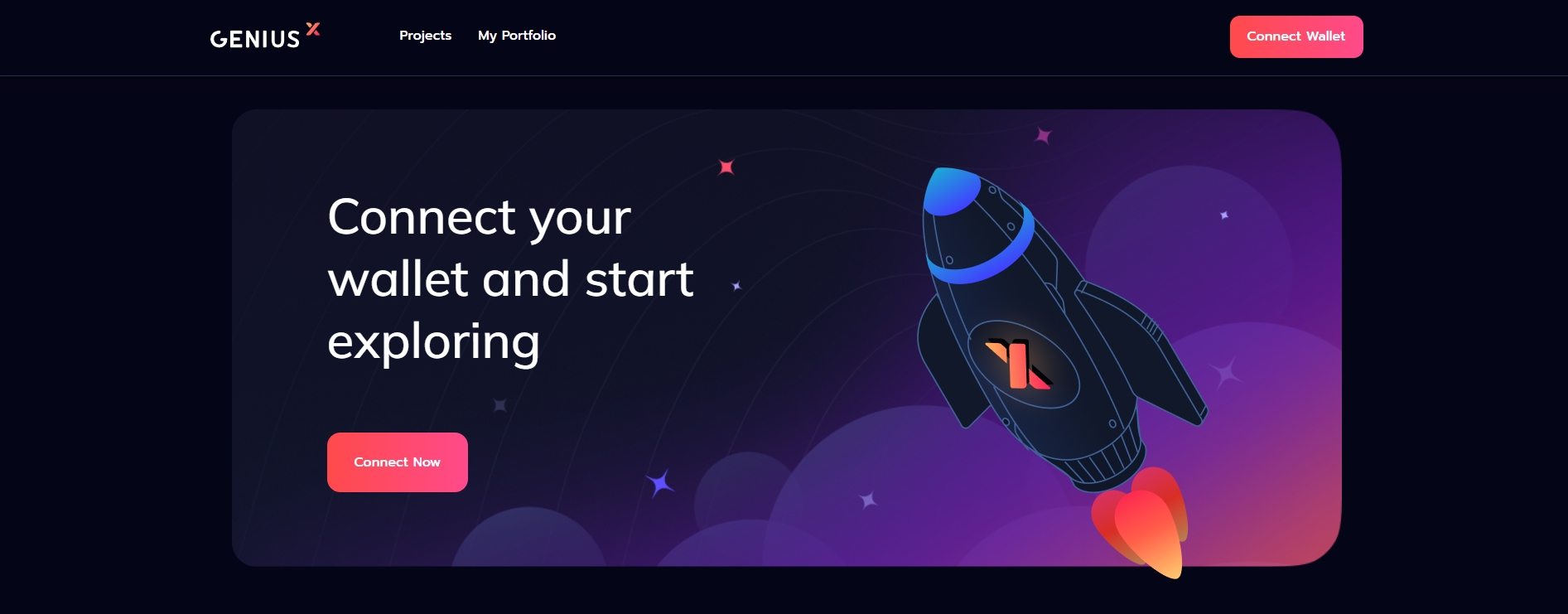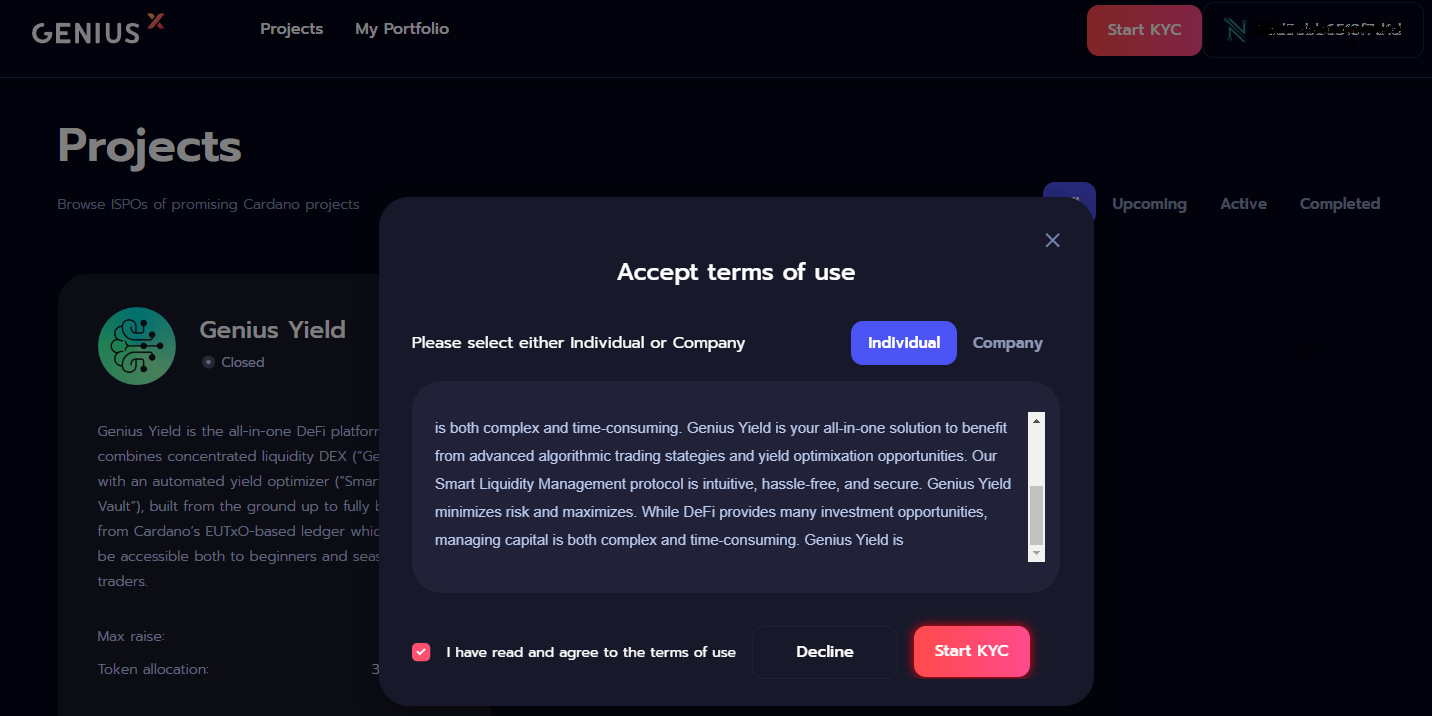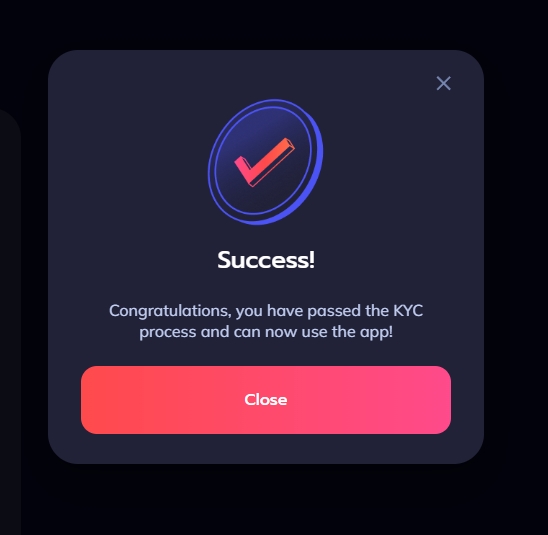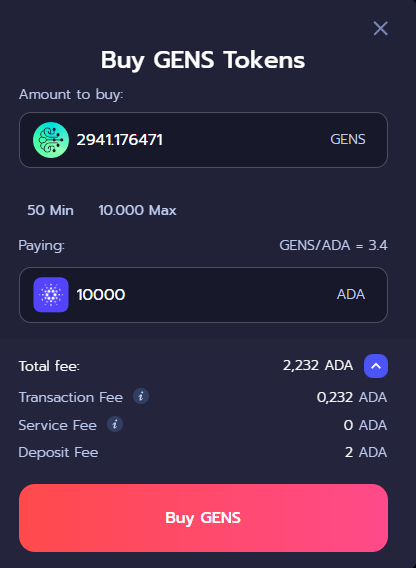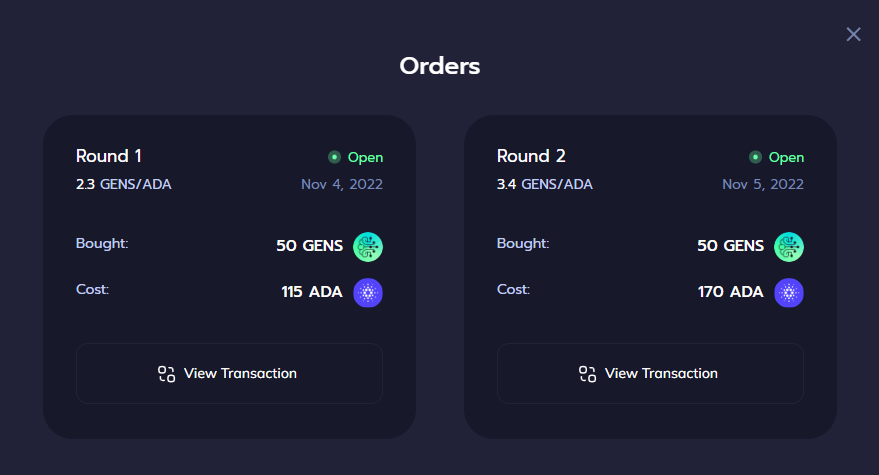Launchpad Manual
Connect Wallet
After navigating to the Launchpad dApp, the first step is to connect your wallet. Supported wallets are Nami, Eternl, and Flint. Only wallets with dApp connector are compatible with the Genius X launchpad.
Make sure to enable collateral (and dApp connector for Eternl) on your wallet before interacting with the Genius X launchpad.
Terms of use and KYC (Know -Your-Customer)
On first connection, a pop-up with the terms of use will present with a button to start the KYC process. As the platform is conducting token sales, KYC is a necessary requirement.
On completion of the KYC process, users will have access to the public sales.
Participating in a public sale
By navigating to the "projects" tab you'll be able to see all past, current and future sales on the Genius X launchpad.
To participate on a public sale you must click on the project you are interested in and if the public sale is ongoing you'll be able to place an order.
Be careful you can only put ONE order in a sale round and you can not cancel it once it's done (cancellation will be supported in the future).
once you have approved your order by clicking on the BUY button a you'll be able to check your orders in the "portfolio" tab
Please not that you will have to pay for transaction fees and service fees. The service fees amount is yet to be announced.
Distribution phase
After the completion of the public sale event, our token distribution system will directly airdrop the tokens you have ordered into your wallet.
In case of oversubscription of a public sale the minimum allocation plus an eventual partial amount of the ordered tokens will be airdropped and the user will get the rest refunded in ADA.
Last updated